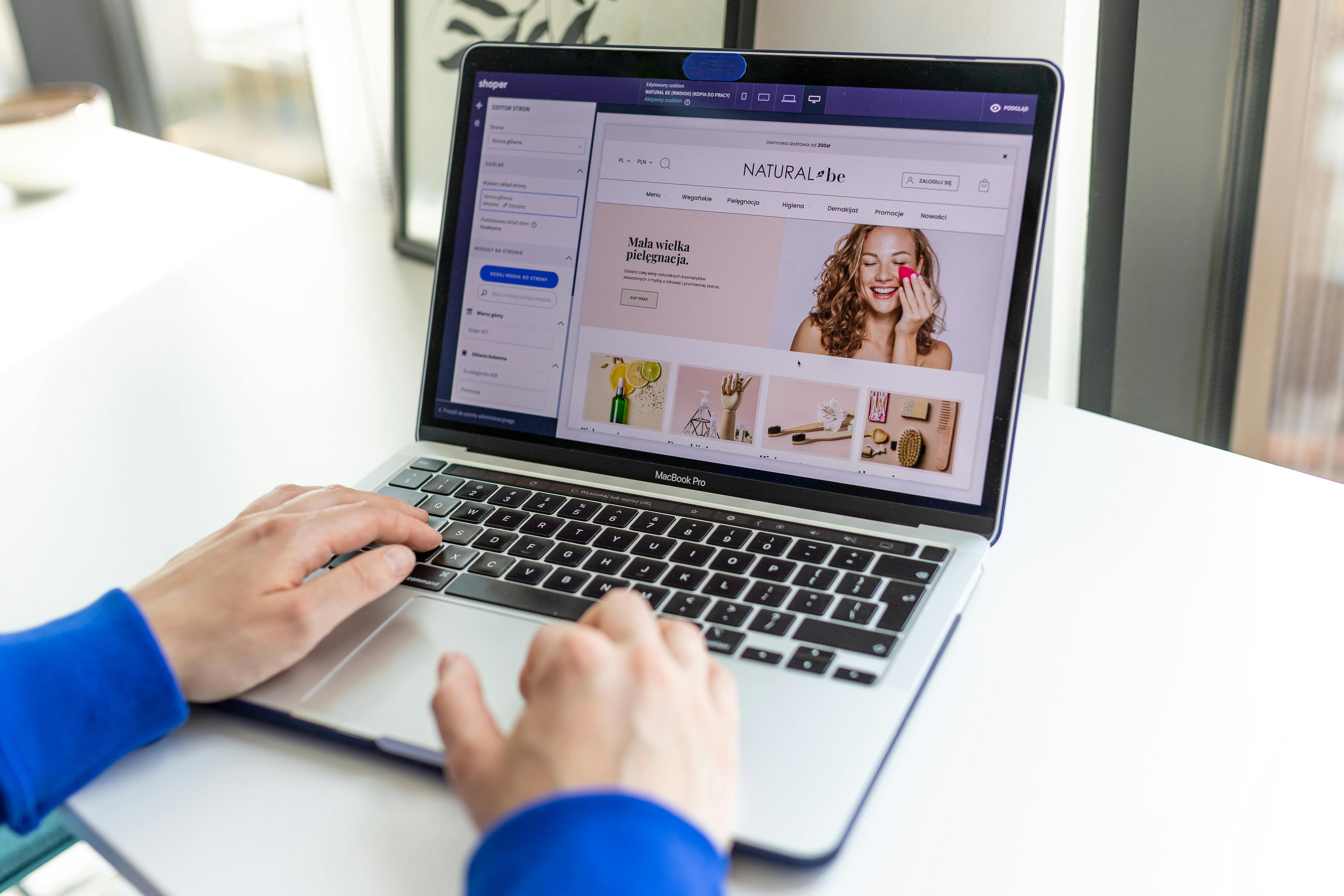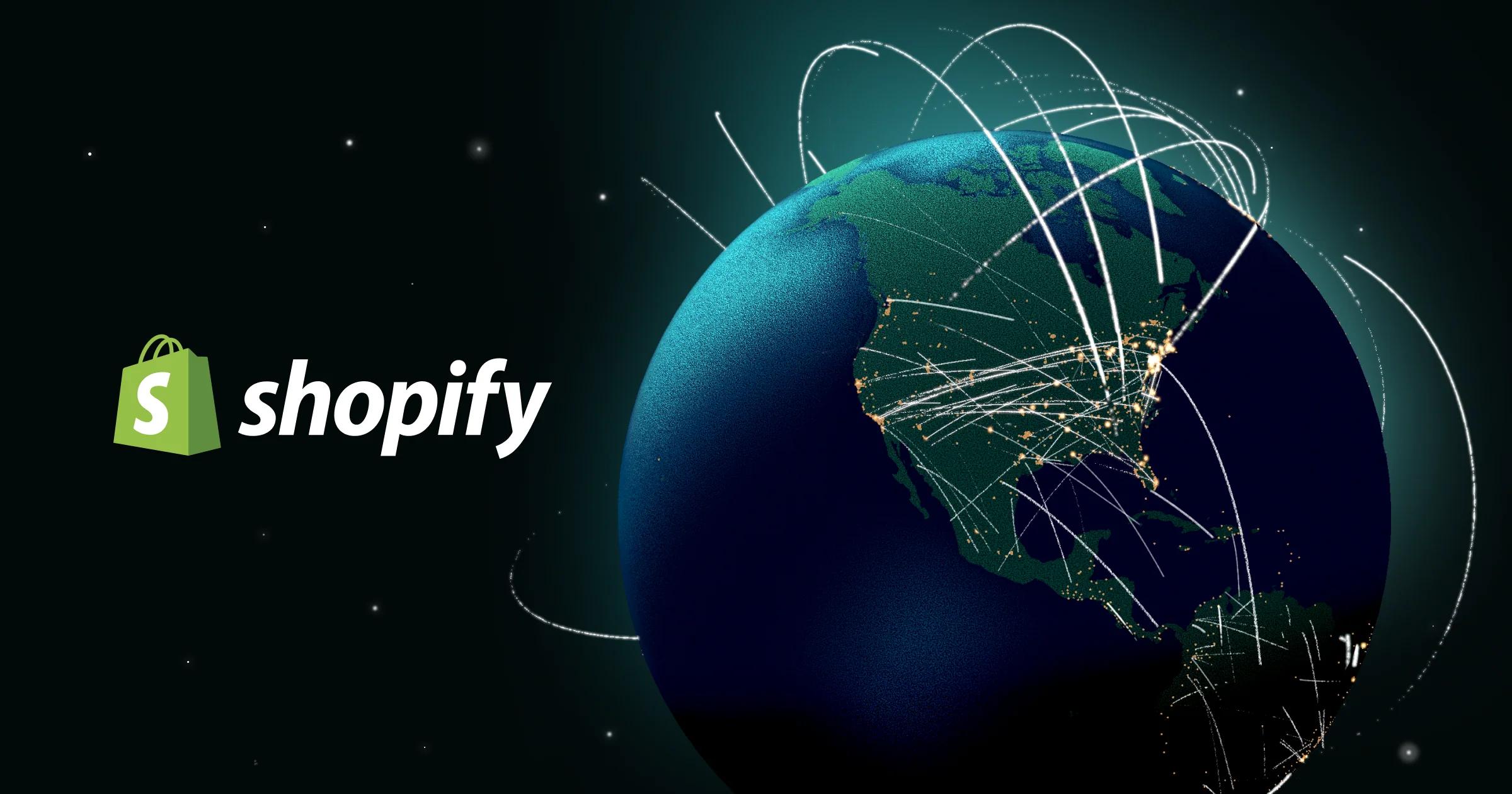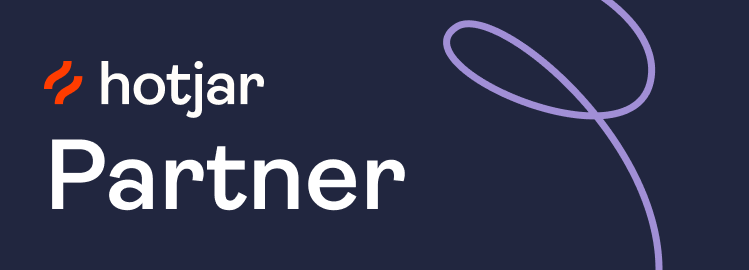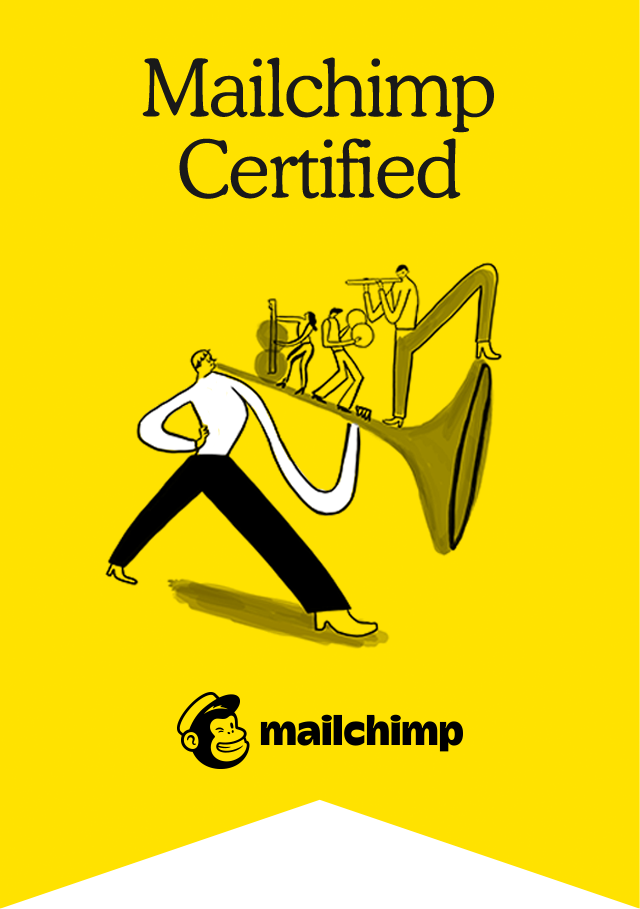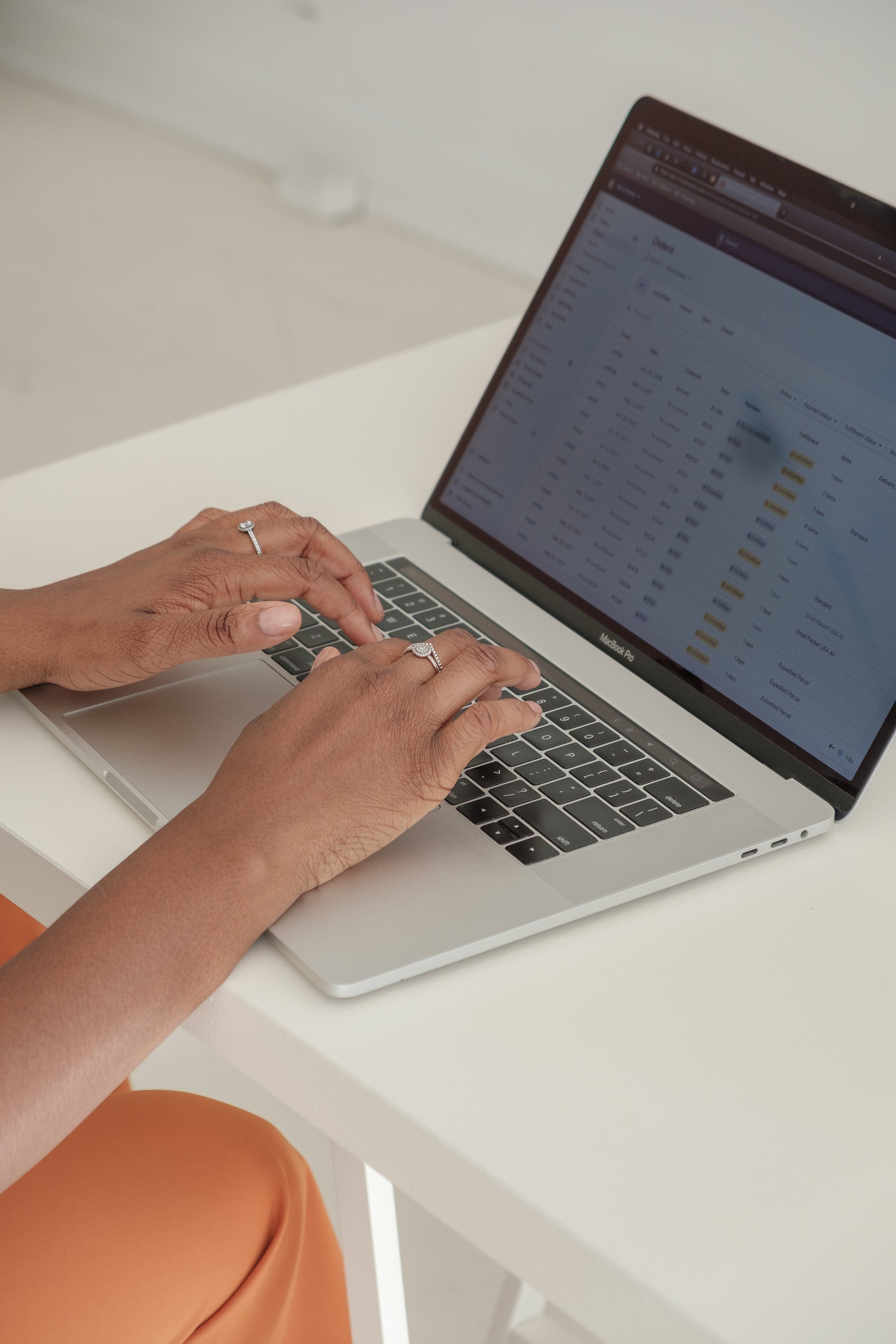
Shopify how-to: do a stock transfer
8/22/2025 • 2 min read
1) Create the transfer (the “what” and “where”)
- In Shopify admin → Products → Transfers → Create transfer.
- Pick the Origin location and the Destination location.
- Add products and set the quantities you want to move.
- Save (it’s a Draft; nothing moves yet). Shopify Help Center
Status cheat-sheet: Draft (nothing reserved) → Ready to ship (stock reserved at origin) → In progress(shipments in transit; shows as Incoming at destination) → Transferred (all received at destination). Shopify Help Center
2) Mark it Ready to ship (reserve the stock)
- Open the transfer → Mark as → Ready to ship (this reserves the items at the origin and lets you make a shipment). Shopify Help Center
3) Create the shipment (the “how it’s moving”)
- In the transfer, click Create shipment.
- Select the items & quantities going in this shipment (you can have multiple shipments per transfer).
- (Optional) Add ETA, tracking number, carrier; Shopify recognises many carriers from the tracking number.
- Save. Shopify Help Center
4) Hand it to the carrier → Mark as in transit
- On the shipment, click Mark as in transit.
- Inventory now shows Incoming at the destination and remains reserved at the origin. Shopify Help Center
5) Receive the shipment (make it available)
- When it arrives, open the transfer → Receive shipment.
- For each line, Accept the quantity that arrived and Reject what didn’t. (You can accept extra if more turned up.)
- Save. Accepted becomes Available at destination; rejected goes back as Incoming at origin.
- You can edit received quantities later if needed. Shopify Help Center
Nice-to-know (optional)
- Bulk import lines via Import on a transfer using a CSV, if you have many SKUs. Shopify Help Center
- If your process is simple, you can skip shipments by Mark as → In progress (auto-creates an in-transit shipment) or Mark as → Transferred (auto-receives everything). Shopify Help Center
Heads-up: Shopify introduced a new transfer experience on 15 May 2025; some labels/notes may look slightly different if you used the old version. Shopify Help Center
That’s it—create transfer → ready to ship → (create shipment) → in transit → receive.