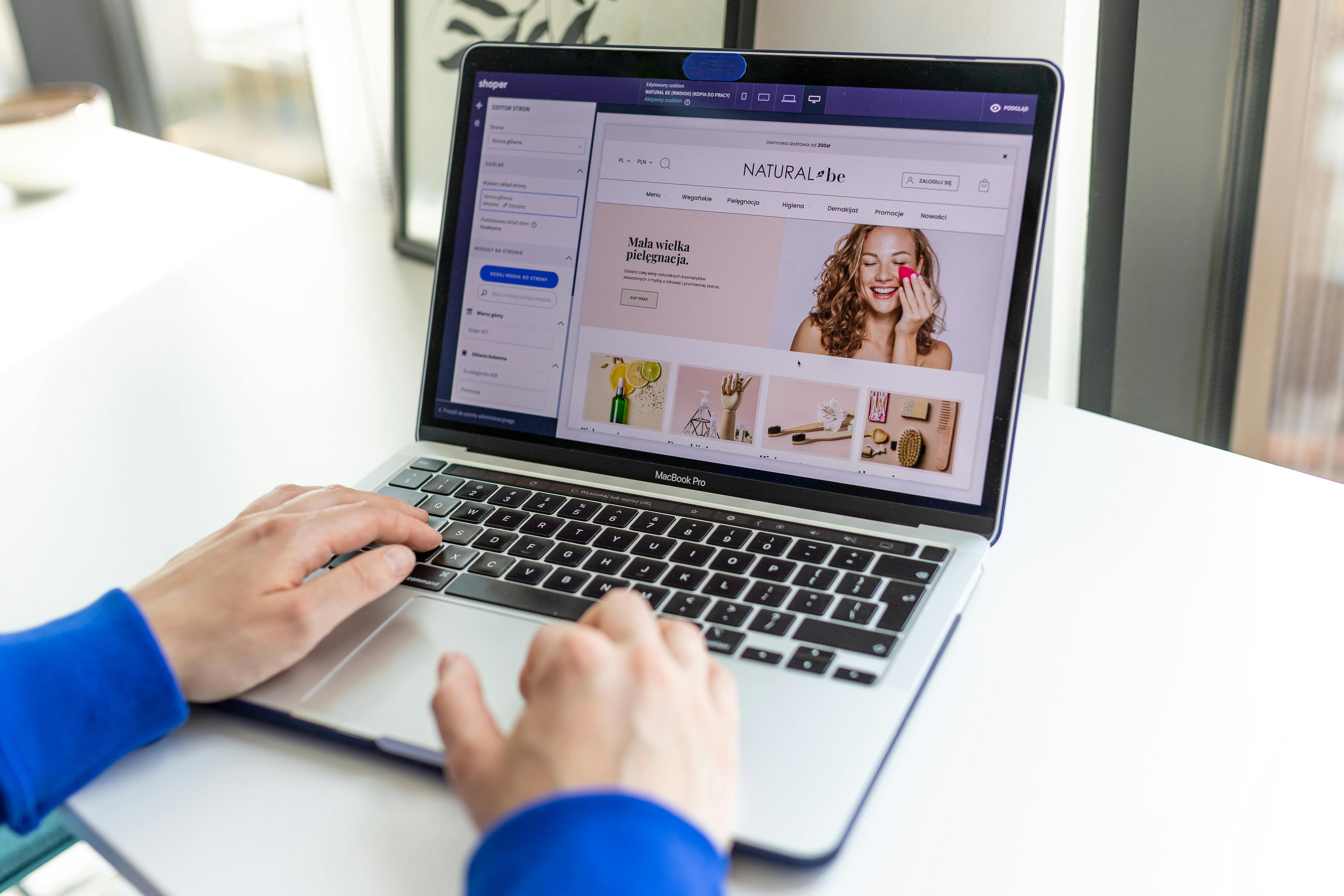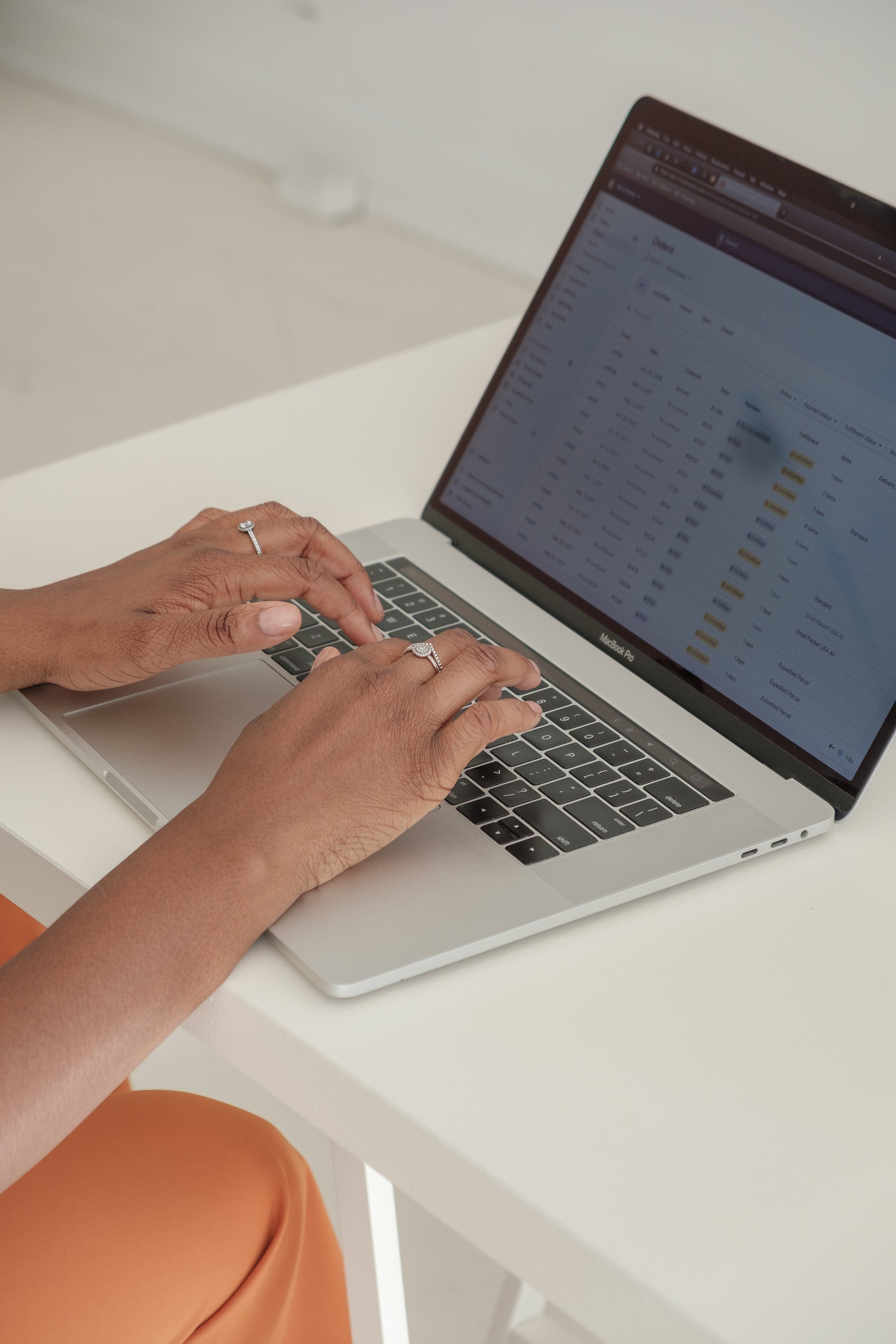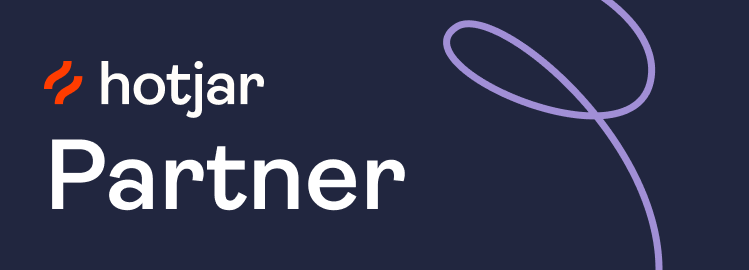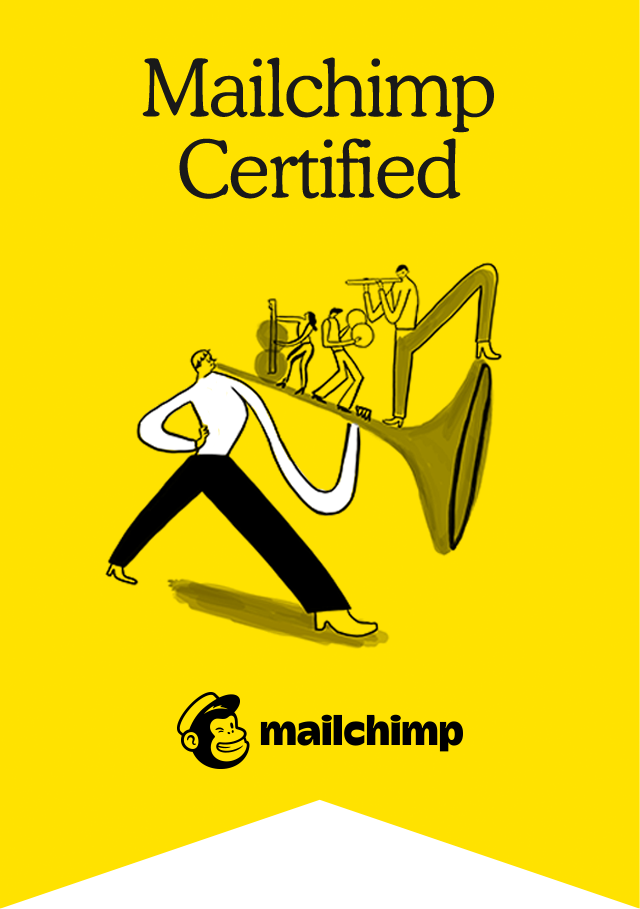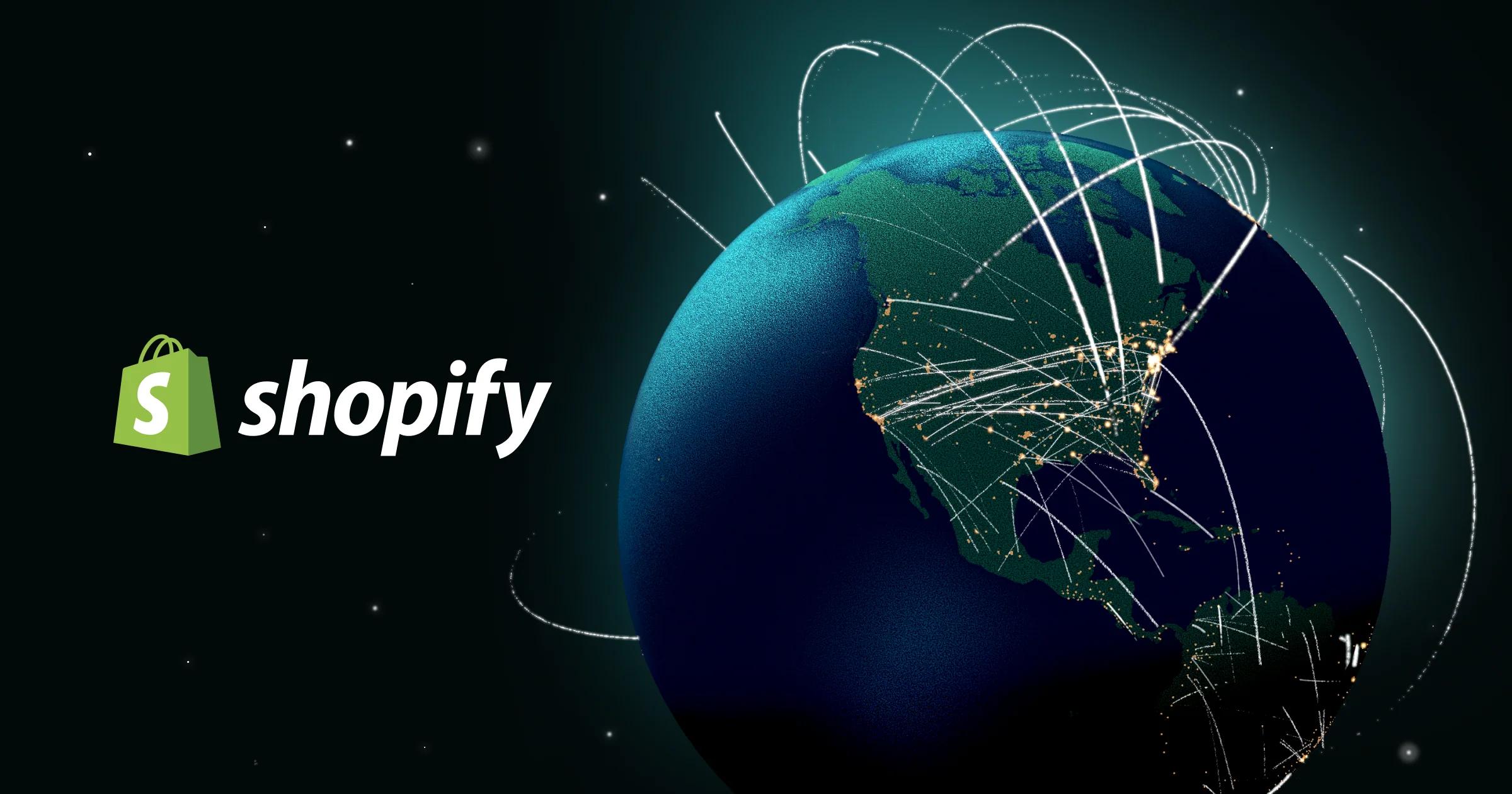
How to Transfer Stock Between Locations in Shopify
9/10/2024 • 1 min read
- From your Shopify admin, go to Products > Inventory.
- Select the product you want to move.
- Click Transfer > Create Transfer.
- Choose the origin location and the destination location.
- Enter the quantity to move, then click Save Transfer.
- Mark the transfer as Received once stock arrives.
✅ Tip: Don’t adjust inventory manually — it breaks reporting and creates mismatches. Always use transfers.