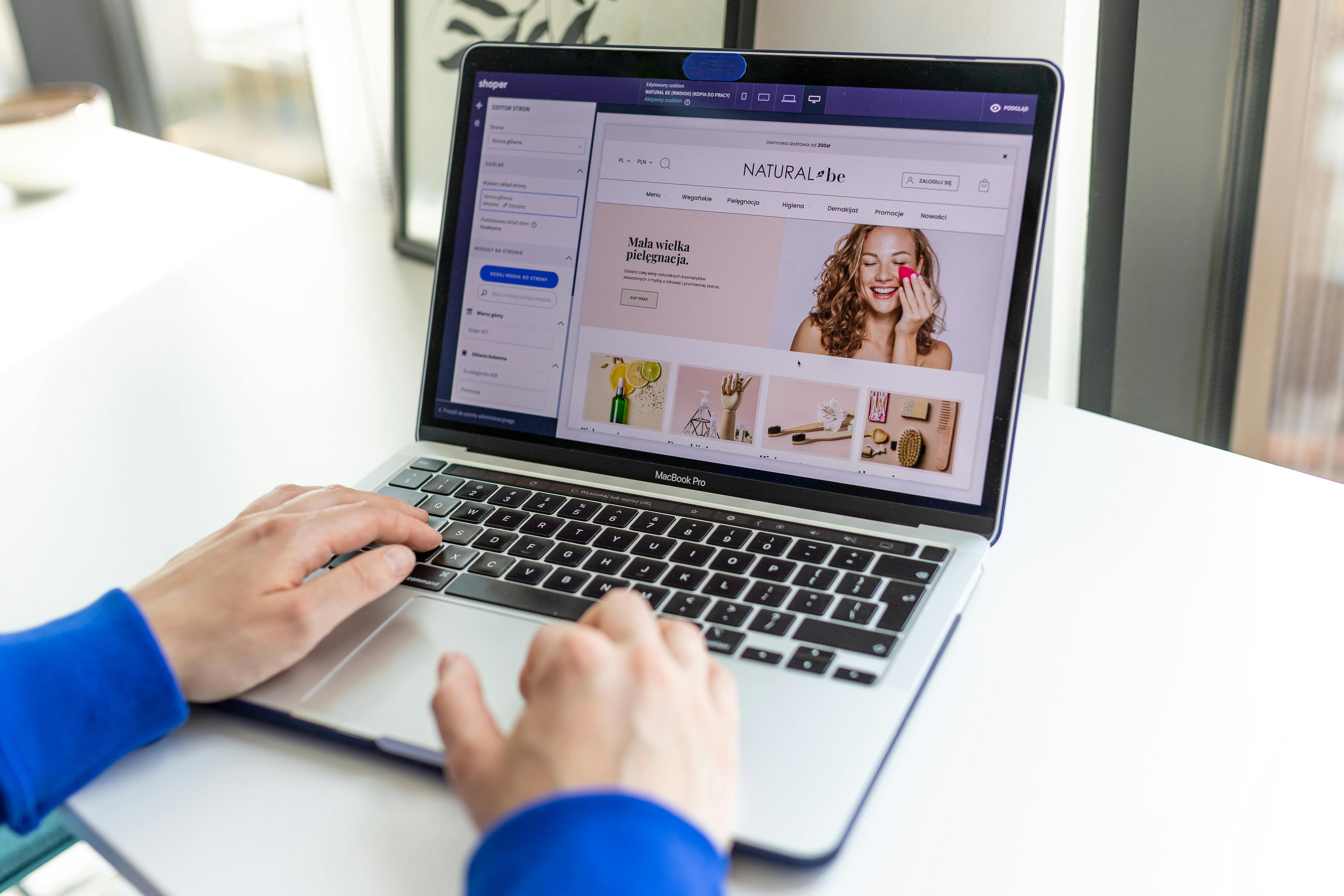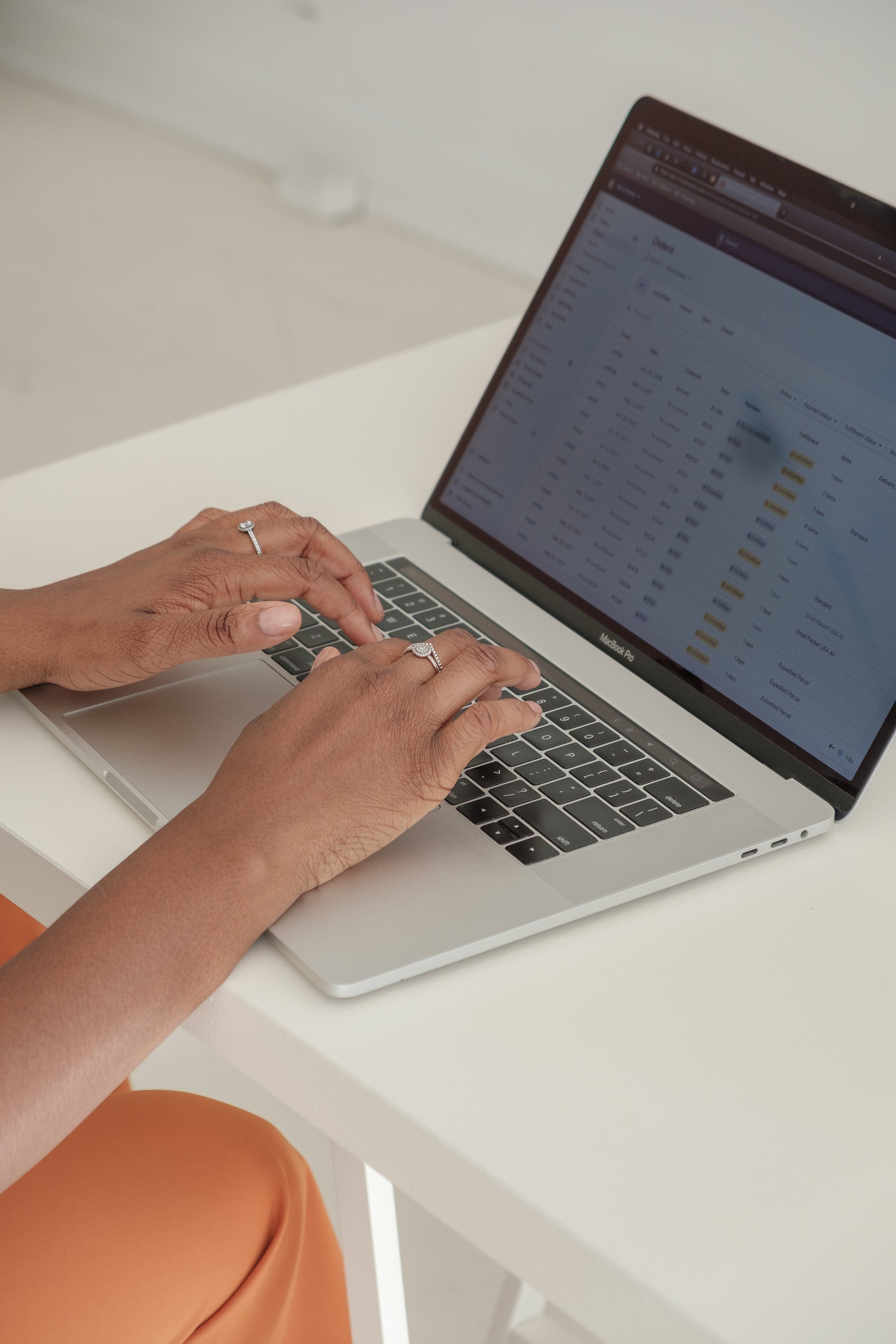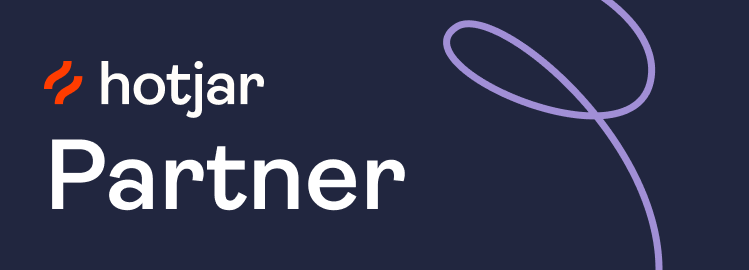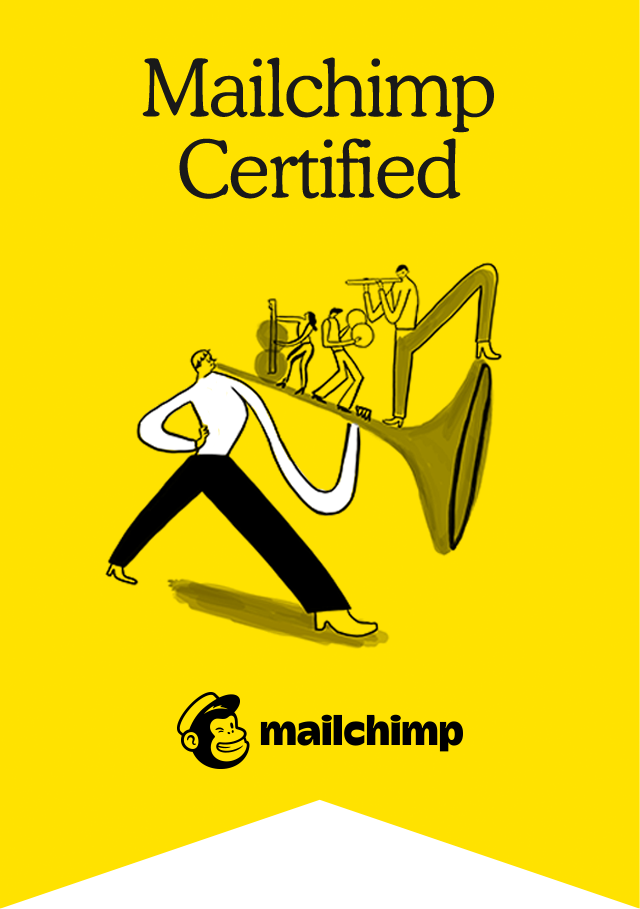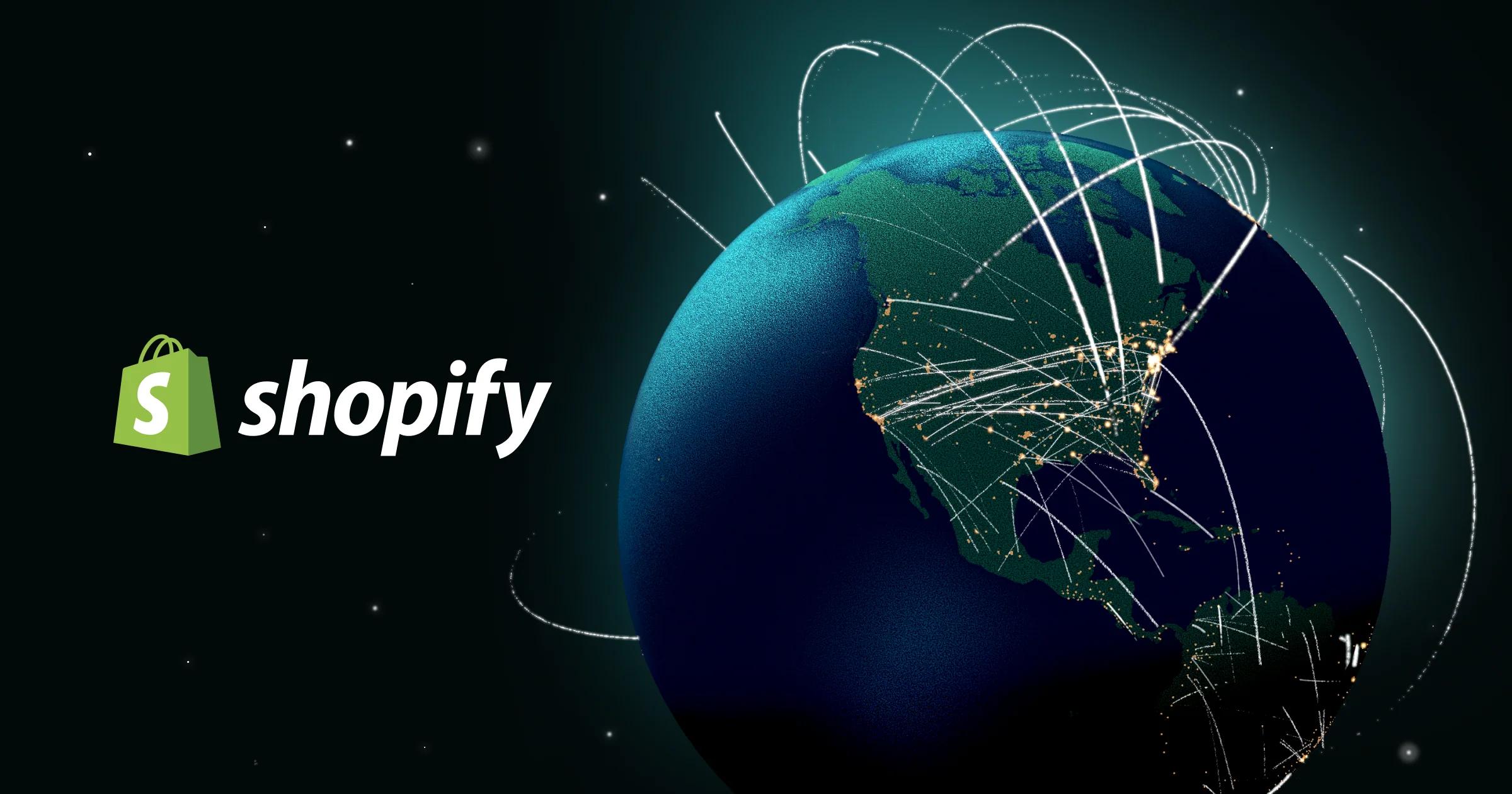
How to Set Up a Shopify Store (Step by Step Guide for Beginners)
ntroduction
Starting your first online store can feel overwhelming — but Shopify makes it surprisingly simple. With just a few clicks, you can go from an idea to a fully functioning e-commerce business.
In this guide, we’ll walk you through exactly how to set up a Shopify store step by step, even if you have no technical experience. By the end, your store will be ready for customers.
Step 1: Create a Shopify Account
- Go to Shopify.com.
- Click Start Free Trial.
- Enter your email, store name, and password.
- Answer a few quick questions about your business.
💡 Tip: Your store name doesn’t have to be final — you can change it later and connect your own custom domain.
Step 2: Choose Your Shopify Plan
Shopify offers several pricing tiers:
- Basic Shopify – great for beginners.
- Shopify – best for growing stores.
- Advanced Shopify – for scaling businesses.
👉 You can start with a free trial, then choose a plan once you’re ready to launch.
Step 3: Add Your First Products
- From your Shopify admin, click Products > Add Product.
- Enter a title, description, and images.
- Set the price and inventory levels.
- Add variants (e.g., size, colour) if needed.
💡 Pro Tip: Use high-quality images and keyword-rich descriptions — this improves both sales and SEO.
Step 4: Customise Your Theme
- Go to Online Store > Themes.
- Choose from free or paid Shopify themes.
- Click Customise to adjust colours, fonts, and layout.
- Add your logo and brand images.
💡 Tip: Start with a clean, simple theme. You can always upgrade later.
Step 5: Set Up Payments
- Go to Settings > Payments.
- Enable Shopify Payments (accepts credit cards, Apple Pay, Google Pay).
- You can also add PayPal or other third-party providers.
Step 6: Configure Shipping Settings
- Go to Settings > Shipping and Delivery.
- Add your shipping zones (e.g., UK, EU, US).
- Set shipping rates (free shipping, flat rate, or carrier-calculated).
💡 Pro Tip: Offering free shipping can increase conversions.
Step 7: Connect Your Domain
- In Shopify admin, go to Settings > Domains.
- You can buy a domain directly from Shopify, or connect one from providers like GoDaddy or Namecheap.
Step 8: Launch Your Store 🚀
Before going live:
- Double-check product listings.
- Test checkout with a test order.
- Preview your store on mobile.
Once everything looks good, remove the password under Online Store > Preferences — your store is live!
Bonus: Essential Apps to Install
- Email Marketing (Shopify Email, Klaviyo, or Mailchimp).
- SEO & Image Optimisation (e.g., TinyIMG).
- Reviews (e.g., Judge.me).
- Analytics (Google Analytics, Facebook Pixel).
Conclusion
That’s it — you’ve successfully set up your Shopify store. With your products, theme, payments, and shipping in place, you’re ready to start selling online.
👉 Next, check out our guide on How to Optimise Shopify SEO to make sure customers can actually find your store in Google.